Your Guide to Enabling Bing Browsing on OpenAI’s ChatGPT
Your Guide to Enabling Bing Browsing on OpenAI’s ChatGPT
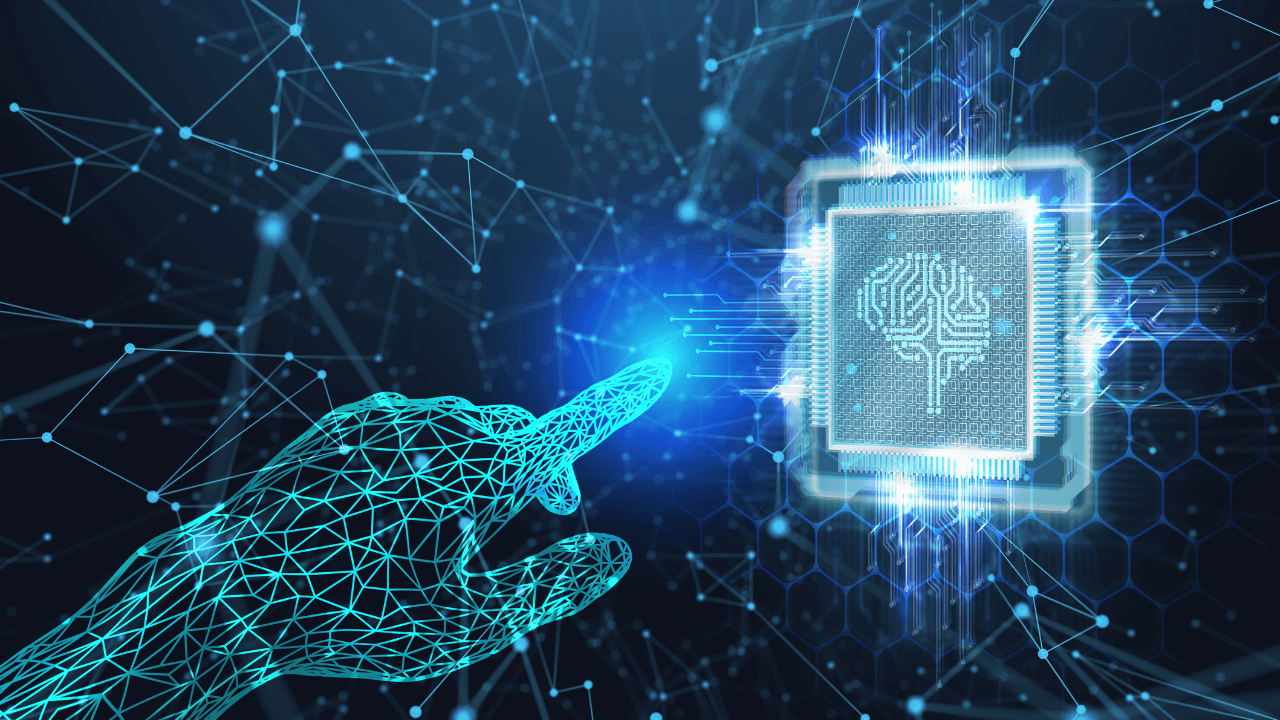
OpenAI has reintroduced web browsing functionality in ChatGPT conversations through a feature named Browse with Bing, as announced on platform X. This feature was initially unveiled in June but was withdrawn within a week due to concerns regarding access to paid content. Utilising Microsoft’s Bing, it now provides answers from “current and authoritative” sources, with links included for reference.
Currently, Browse with Bing is available to Plus and Enterprise subscribers, with plans to extend it to all users soon. Unlike its counterparts, Bing Chat and Google Bard, ChatGPT lacked web access initially. The browsing feature is deemed useful for various tasks requiring the latest information, as highlighted in an OpenAI tweet.
ChatGPT can now browse the internet to provide you with current and authoritative information, complete with direct links to sources. It is no longer limited to data before September 2021. pic.twitter.com/pyj8a9HWkB
— OpenAI (@OpenAI) September 27, 2023
The re-launch of Browse with Bing allows users to verify the authenticity of the information provided by clicking on the source links. OpenAI has ensured adherence to privacy norms and website preferences during web crawling by identifying itself with a user agent and abiding by Robots.txt rules. The reintroduction follows the resolution of earlier issues concerning paywalled content access, marking a significant update in the latest version release.
Here’s a step-by-step guide on how to activate this feature:
Open ChatGPT and navigate to ‘Settings’.
Locate and select the ‘Integrations’ tab.
Find ‘Bing’ in the list of available integrations.
Click ‘Enable’ to activate the Bing integration.
Follow any on-screen instructions to complete the setup.
With Bing now at its fingertips, ChatGPT stands ready to deliver even more accurate and timely responses.